User interface design
Here you will learn how to adapt the design of the user interface per reseller to the reseller's corporate design. This allows resellers to present themselves to their customers in VIER Cognitive Voice Gateway in their familiar look and feel.
Create user interface design
How to create your own user interface design:
Requirement
- You have the reseller administrator role.
- In the navigation bar under Product configuration, click User interface design.
- Click
 .
. - Under Name of the user interface design enter a name for your design.
- If you want to set the colors for the light version of the user interface design, select Light design. If you want to set the colors for the dark version of the user interface design, select Dark design.
- Enter the desired color values.
- or
To assign the color values, click on the respective color bar. You can set your own color values for the following elements: - Main color
- 1. accent color
- 2. accent color
- Success messages
- Warning messages
- Error messages
- Information messages
- Typography
- If you want to use an advanced color design instead of the simple color design, slide the switch from Simple color selection to Advanced color selection. With Simple color selection, the light and dark colors are calculated automatically. With advanced color selection, you can set the light and dark colors individually.
- To use your brand image, click Manage brand images. You can choose your own logo for light user interface design, your own logo for dark user interface design and your own favicon respectively.
- To see the latest changes to your design, click Show preview. If you want to exit the preview, click Hide preview.
- Under Preview components, you can choose which specific elements the preview will be applied to:
- Input fields
- Typography
- State messages
- Buttons
- If you want to make your user interface design available to all your users, slide the switch to Activate design.
- Click Save.
- Your user interface design has been created.
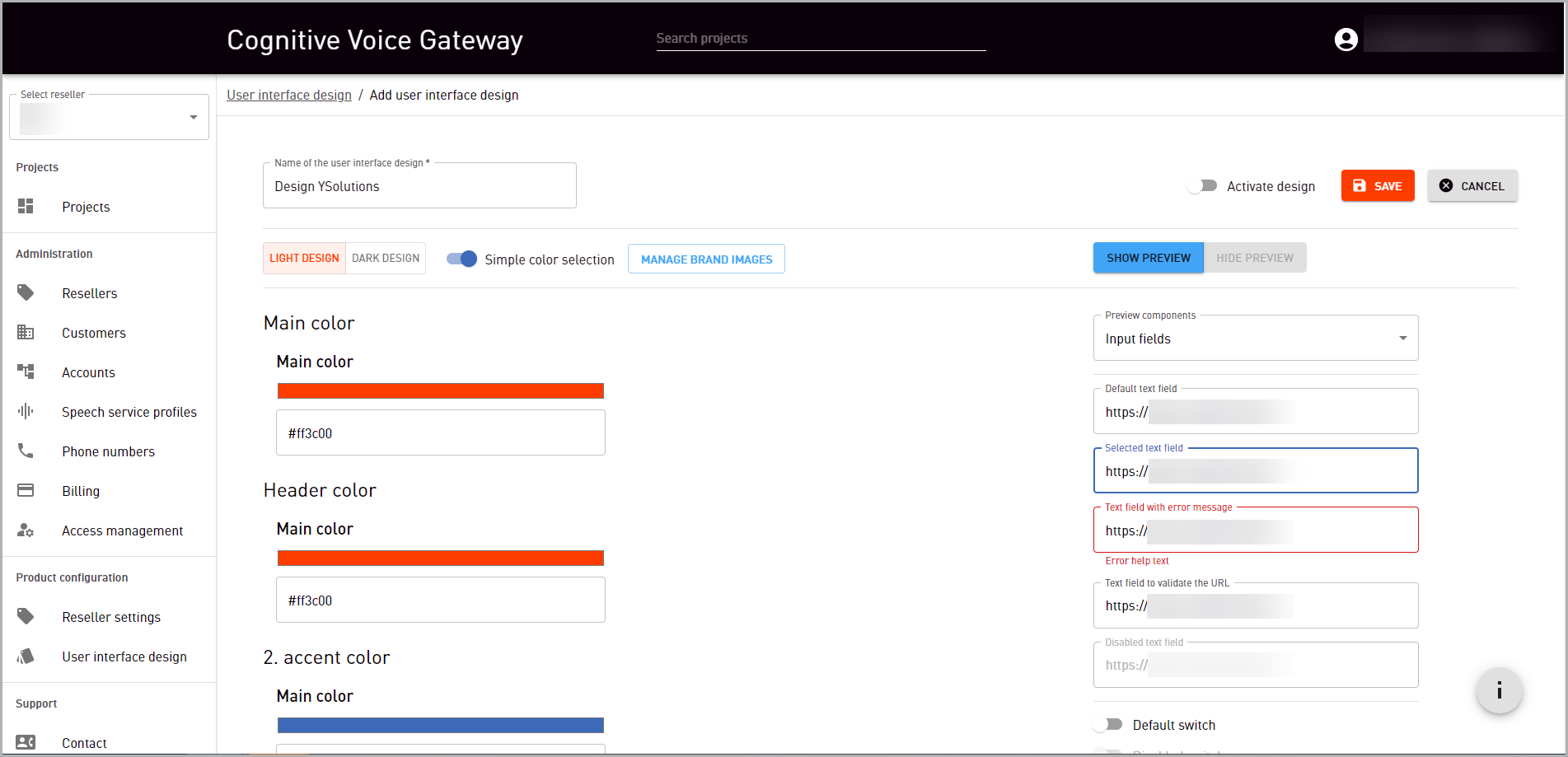
Edit user interface design
How to edit your own user interface design:
Requirement
- You have the reseller administrator role.
- In the navigation bar under Product configuration, click User interface design.
- Click on the design you want to edit.
- Make your changes.
- Click Save.
- Your changes have been saved.
NOTICE
Activation of a design
Only one design can be active. As soon as a design is set to "active", the design that was previously active, if any, is deactivated.
TIP
Deactivation of a design
When a design is deactivated, the default design is displayed.
Delete user interface design
How to delete your own user interface design:
Requirement
- You have the reseller administrator role.
- In the navigation bar under Product configuration, click User interface design.
- Click on the design you want to delete.
- Click Delete.
- Click Confirm.
- The user interface design has been deleted.