Call and test project via browser
With the integrated softphone (WebRTC) you can call and test your project directly from the browser.
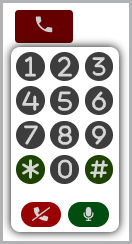
How to test a project:
Requirements
- You have created a project [see Create project and see Create project - advanced options].
- Your organization allows calls from the browser via WebRTC.
- In the navigation bar under Projects, click Projects.
- Select the project you wish to call and test via browser.
- Click Settings.
- If you want to test your project, click the green highlighted telephone receiver
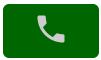 .
. - The telephone keyboard is opened.
- The test call is started automatically.
Tip: After you have clicked on the headset highlighted in green, a browser-specific prompt appears asking you to confirm permission to use your microphone. If you have selected Allow permanently, then this query will no longer appear.
Tip: If you start the test call within a private browser window, then the browser-specific query about permission to use your microphone appears again. - Via the telephone keyboard on the user interface you can enter the needed information per mouse click.
- Perform your tests.
- If you want to mute your microphone, click the green highlighted microphone
 .
. - If you want to switch your microphone back to loud, click the red highlighted crossed out microphone
 .
. - If you want to end the test call, click the red highlighted crossed out telephone receiver
 .
.
- You have tested your project.