Phone numbers
In the following, you are provided with information on how to manage phone numbers.
Assign phone numbers to a customer
TIP
Phone number assignment for resellers or customers
If the reseller or customer has already been assigned a phone number, this action step is not necessary.
TIP
Assignment of phone number blocks as a reseller administrator
To be able to call a bot by phone, the corresponding VIER Cognitive Voice Gateway project needs a phone number. As a reseller administrator, you can assign phone number blocks to your customers, which can then be used in their VIER Cognitive Voice Gateway projects during setup.
How to assign phone numbers to a customer:
Requirement
- You have added a customer [see Add customer].
- In the navigation bar under Administration, click Phone numbers.
- You see the Overview phone numbers of your project.
- To choose the phone number range you want to add new numberblock data to, click
.
- Select the Desired block size.
- Select Set to first matching block if you want the select block to be set to the beginning of the first free section that is big enough.
- or
Select Apply block size. This option updates the select block size and how the free space is subdivided. - Under Free (gray) and used (red) phone number blocks click the free, unused block in the diagram.
- Now the selected Desired block size is applied to the diagram.
Tip: Via mouseover you can see the number range applied to the newly created block. - Select the Reseller to which you want to assign numberblock data.
Tip: It is only necessary to select a reseller when a reseller is assigned new numbers. Otherwise the field is already pre-filled. - Select a Customer target.
- If phone numbers are to be assigned to a customer, a number block that is assigned to a reseller must first be selected. A number of phone numbers must then be selected from this, which are assigned to this customer (to be specified as Customer target).
- Enter a Description for your new phone number block data.
- Click Allocate.
- You have assigned the phone numbers to the customer.
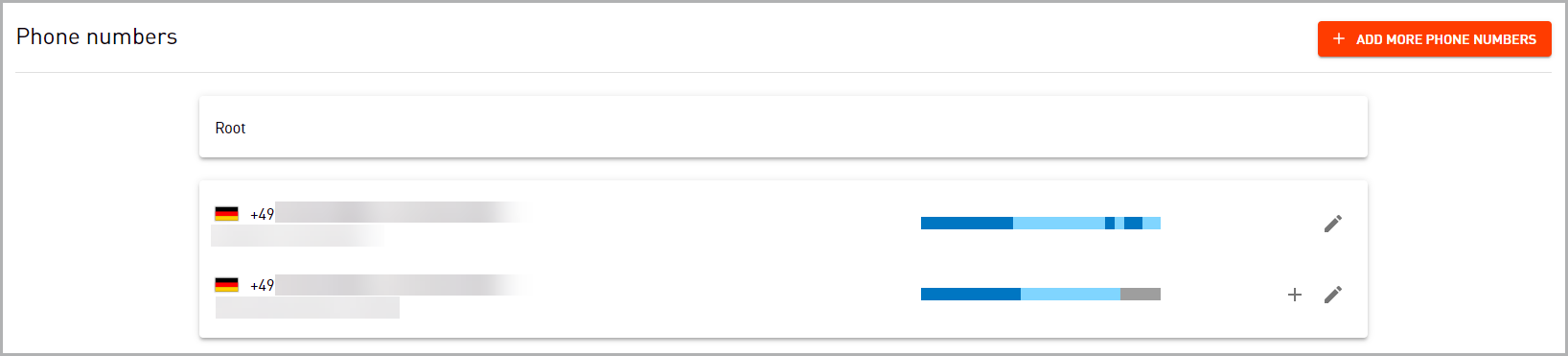
Add new number block data
How to add new number block data:
- In the navigation bar under Administration, click Phone numbers.
- To choose the phone number range you want to add new number block data to, click
 .
.
- You have added new number block data.
Delete phone number range
How to delete a phone number range:
- In the navigation bar under Administration, click Phone numbers.
- To delete a phone number range, click
.
Tip: A phone number range can only be deleted if no phone number from it is assigned to a project. - Click Delete.
- The phone number range has been deleted.