CVG 1.28.0 (21-Mar-2023)
ChatGPT. Of course. The use of ChatGPT resp. GPT in systems of all kinds is a must in order to push forward into new dimensions in many ways with special AI, so-called Large Language Models. This is especially true for conversational AI systems. We are now making it very easy for you to create a voicebot with ChatGPT. Thanks to the hearing and voices of CVG, ChatGPT will be an eloquent conversation partner with fantastic knowledge - but beware, ChatGPT sometimes tells fibs.
In order to be sure that the voicebot does not fantasise but keeps to the point, classic conversational AI systems are useful. In September 2022, we added Rasa to the multitude of integrated conversational AI platforms - from Boost to Cognigy, Dialogflow, Jovo, Neohelden and ubitec. We’re excited to now add a partner for you that builds a UI on top of Rasa Core and Rasa NLU, making the development and management of Rasa instances much easier: botario.
In addition to this two new Conversational AI integrations, there are a bunch of other smaller improvements in this release for the start of spring 23.
Start exploring these exciting new possibilities today!

ChatGPT Voicebots
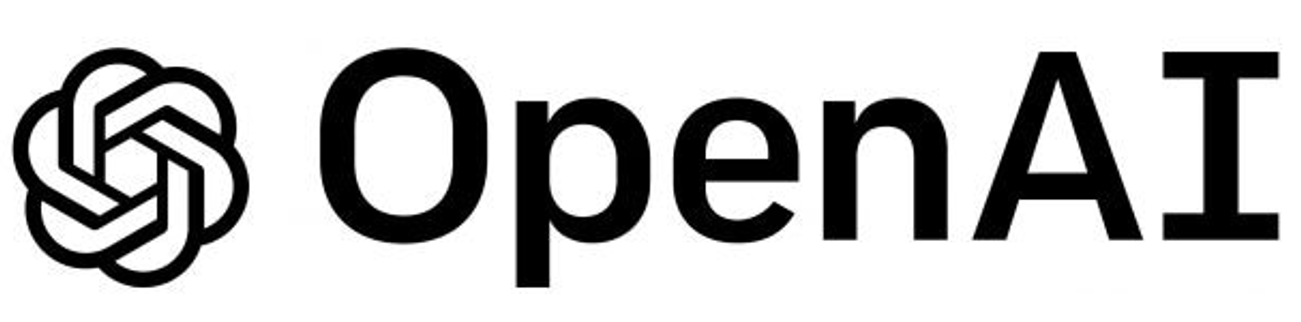
ChatGPT has been dominating not only the tech media headlines but also the classical media since its launch by OpenAI in November 2022. Due to its impressive capabilities, even non-technical people have been caught up in the ChatGPT hype. This multi-talented chatbot can write code, generate reports, translate content into different languages, and answer a wide range of questions.
You can easily build a voicebot powered by ChatGPT with our integration that adds hearing and a voice to ChatGPT. In CVG create a new project, do the usual settings (language, STT/TTS service etc) and select ChatGPT as bot template.
Now enter your OpenAPI API Key (for this you need a Account at openAI).
Use the System message to describe how ChatGPT should behave during the conversation and what knowledge it should access, e.g.
You are Jo, a friendly and humorous customer service representative for a company called Jobo. Jobo sells NFT arts. You answer as briefly as possible in a maximum of 3 sentences. Only say your name, Jo, when you are explicitly asked.
In the Greeting prompt field, enter a text (prompt) to tell ChatGPT how to greet callers at the beginning of the call. The system message is considered as well. An example is:
Greet the caller, briefly introduce yourself, point out that this call is being recorded for quality assurance purposes and ask the caller what you can do for them.
Text completion, as done by ChatGPT, is a language processing task that involves generating the missing portion of a partially given text sequence. To enable text completion CVG sends the System message with the Greeting prompt to ChatGPT. ChatGPT generates an answer, and the user says something. With each turn the full conversation so far is sent to ChatGPT to enable the next text completion.
You can configure several optional parameters:
Stop Words: Provide a list of words that can be uses to stop the voice output of ChatGPT, e.g.Stop,End,Silence,Halt,Enough,Shut up,No more. If the caller says one of this words or phrases (and nothing else), the bot stops speaking. The stop word itself is not send to ChatGPT.Required Stop Word Confidence: The minimum STT confidence of the Stop word needed to stop the bot talking (number between 0 and 100)Record Call: Activate to record the calls.
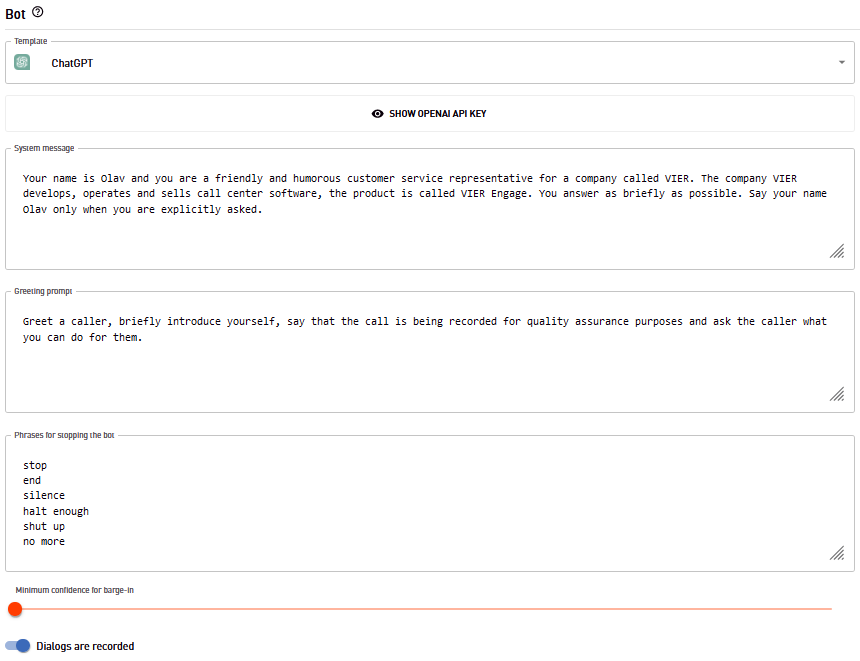
botario as additional Conversational AI

botario acts as a management platform for the Rasa stack and extends it with useful features. With the Rasa Natural Language Understanding (NLU) components, user intentions can be recognized. Flexible dialog trees can be created with Rasa Core.
You can now easily develop voicebots in botario’s UI using the integration we have developed with botario. These voicebots can access a wide range of CVG features. Such voicebots can be called by phone or make phone calls themselves, record dialogs, play audio files, use SSML-formatted text output. And, of course, calls can be transferred to human agents with the data already collected by the bot.
As a bot developer, you can use the VIER channel within the botario UI for this purpose, which makes these voice features easily accessible.
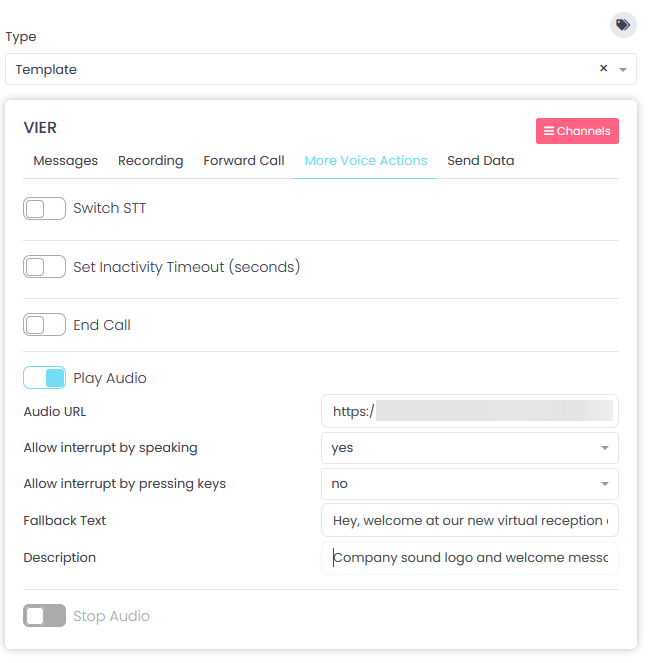
Find more information about developing a voicebot with CVG and botario here.
More than 40 new neural TTS Voices from Microsoft
Microsoft provides a bunch of very natural sounding new neural voices. We’ve made them available in several languages - please ask us, if you miss new Microsoft voices for your language.
Try for example the new Norwegian voice nb-NO-PernilleNeural, the new UK English Voice en-GB-BellaNeural, the new US English Voices en-US-JennyMultilingualNeural or en-US-AIGenerate1Neural or the new German voice de-DE-BerndNeural.
Further improvements
Speech input triggered barge-in?
Sometimes it is helpful if the bot knows if the user input has interrupted an output of the bot. A usage scenario can be e.g. the handling of stop words, so does our ChatGPT integration.
Therefore the /message request provides additional information about whether the user input (speech or DTMF) triggered barge-in or not (triggeredBargeIn is either true ore false).
This additional parameter triggeredBargeIn is also available with our bot integrations.
Project Configuration included in Session Request
An additional object projectConfiguration in the /session request
provides a subset of the project configuration that is useful to the bot:
recordingsAllowed: If this flag istrue, then the bot is allowed to start recordings in the current dialog.inactivityTimeout: Duration after which the inactivity detection timeout occurs. The value is in milliseconds. This property does not exist if no inactivityTimeout is set in the project.enabledFeatureFlags: List of features that need to be explicitly enabled and are enabled for this project.
The values are a snapshot of the configuration as it was at dialog creation.
This additional object projectConfiguration is also available with our bot integrations.
SIP URIs in Call Parties in Customer Endpoints and CDRs
Previously, we only displayed phone numbers if they were in E.164 format, e.g. +495119573951000. However, if it was a SIP URI without a classic E.164 number in the user part, we did not save and forward this SIP URI. Thus, calls from a SIP URI (e.g. when using WebRTC) could not be distinguished from calls with a suppressed phone number.
From now on we deliver the SIP URI if available and no classic phone number in E.164 format can be derived from the SIP URI. Such SIP URIs now appear in the dialog View, dialog and CDR export (CSV/Excel) and in the various APIs.
Adjust your Bot
Since this is a breaking change from the bots point of view, we can set for the Bot API per reseller / customer / account whether these SIP URIs should be transferred or not. This gives you the necessary time to make adjustments to your application. From September 2023 we will always deliver the SIP URIs if no E.164 number is available, until then any necessary adjustments on the bot side should be implemented.
UI: Status Icons for Events on Health Page
To help you distinguish whether a health event displayed on the status page of a project is is a warning or a critical event, we have added status icons to each health event in the event log.
![]()